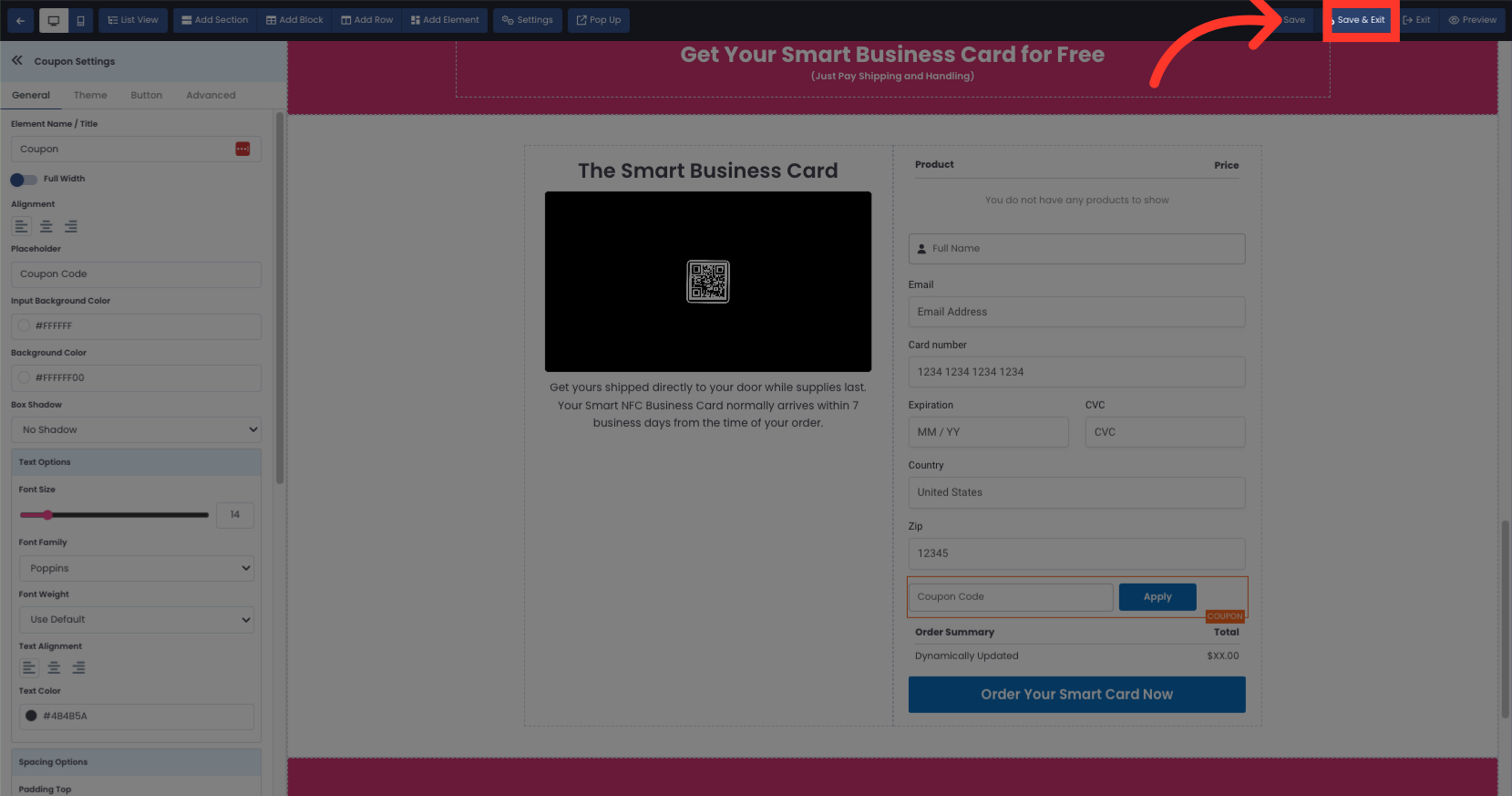In this guide, you will learn how to add a coupon to your order page in Netengine. Follow these instructions to create and customize a coupon for your customers.
Go to app.netengine.co
1. Click "Edit" on the Website you have your order page
Click "Edit" on the Website you have your order page
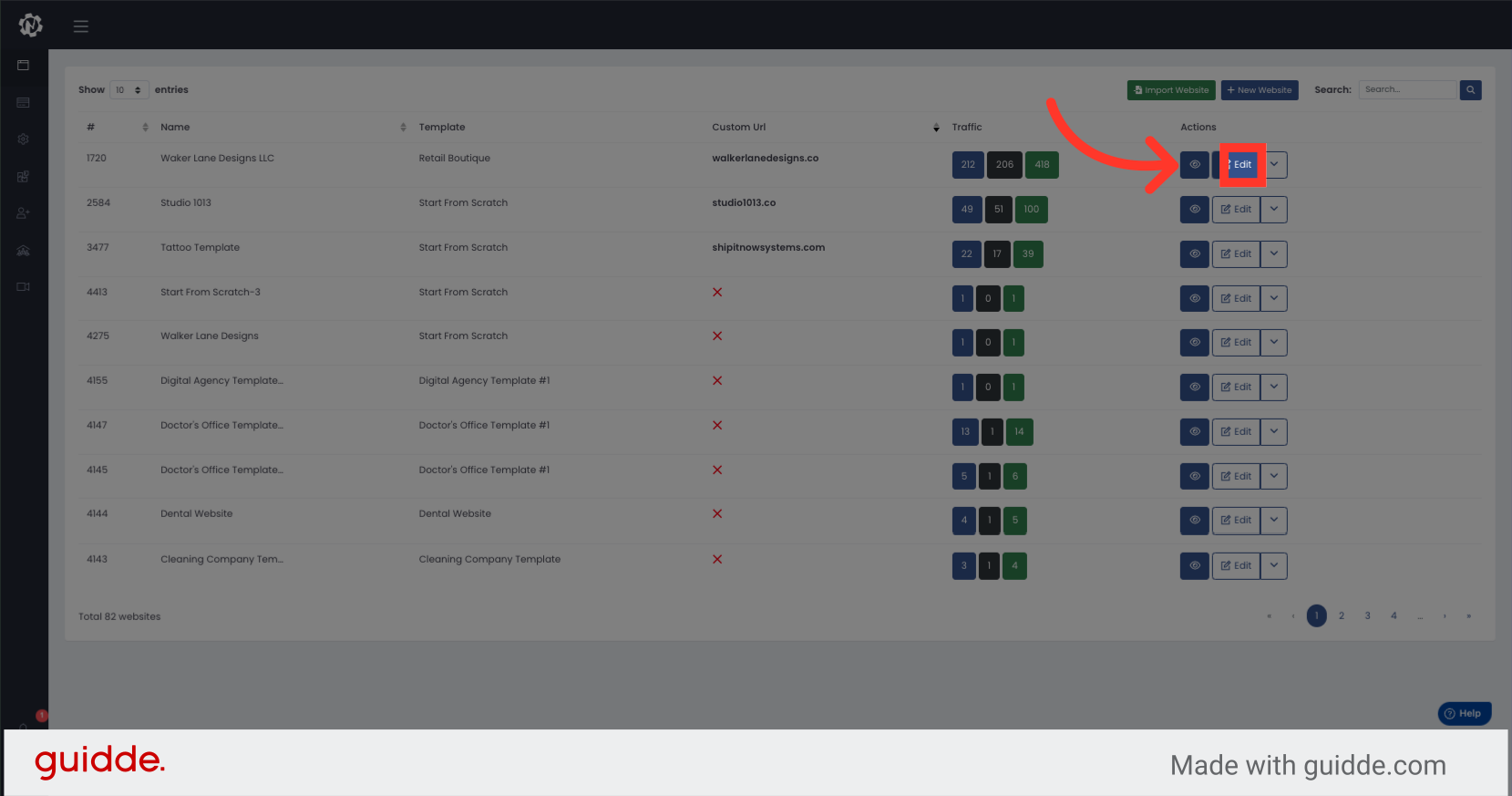
2. Click "Products"
Navigate to the products section by clicking on the "Products" tab.
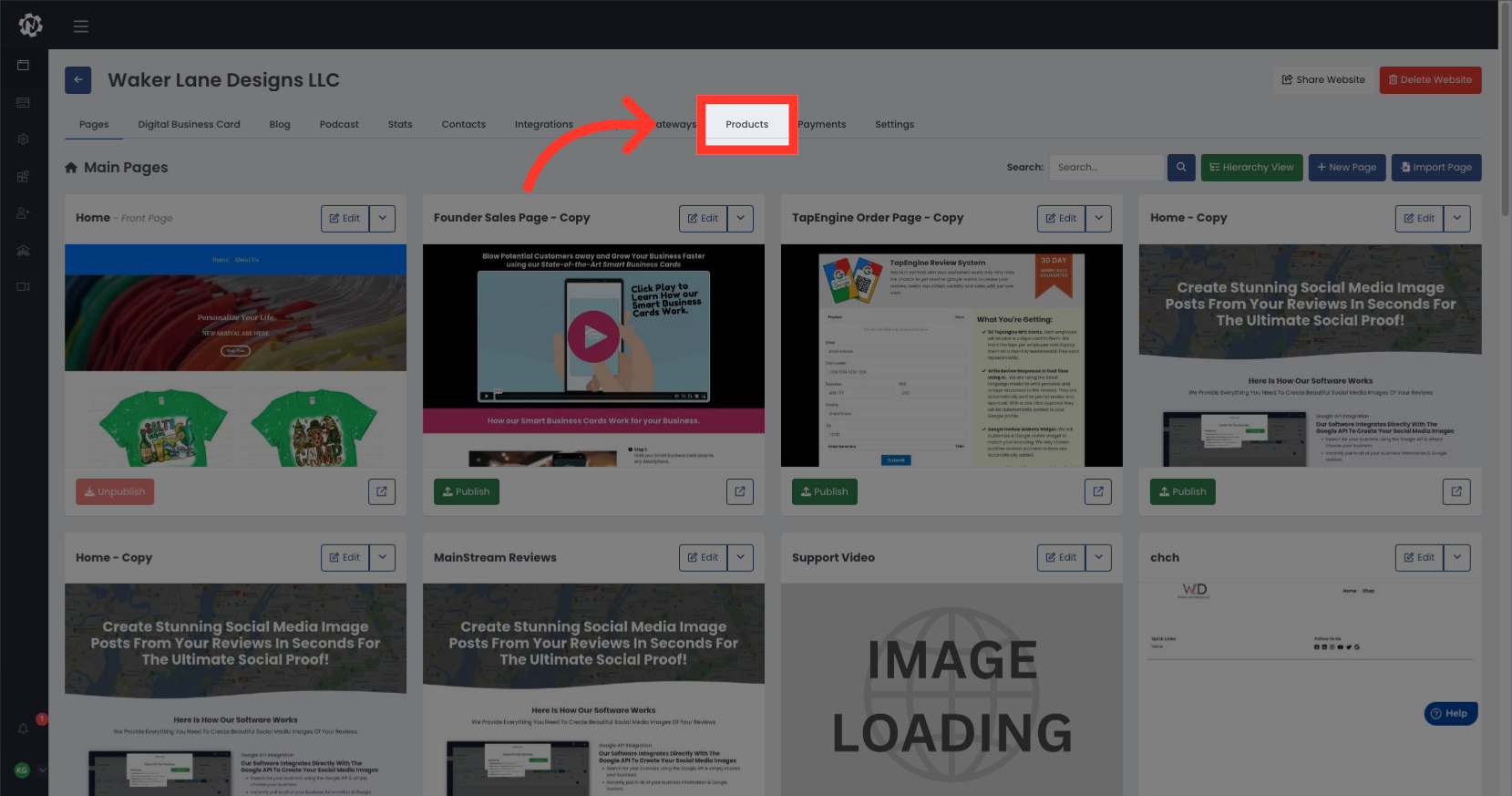
3. Click "New Coupon"
Create a new coupon by selecting the "New Coupon" option.
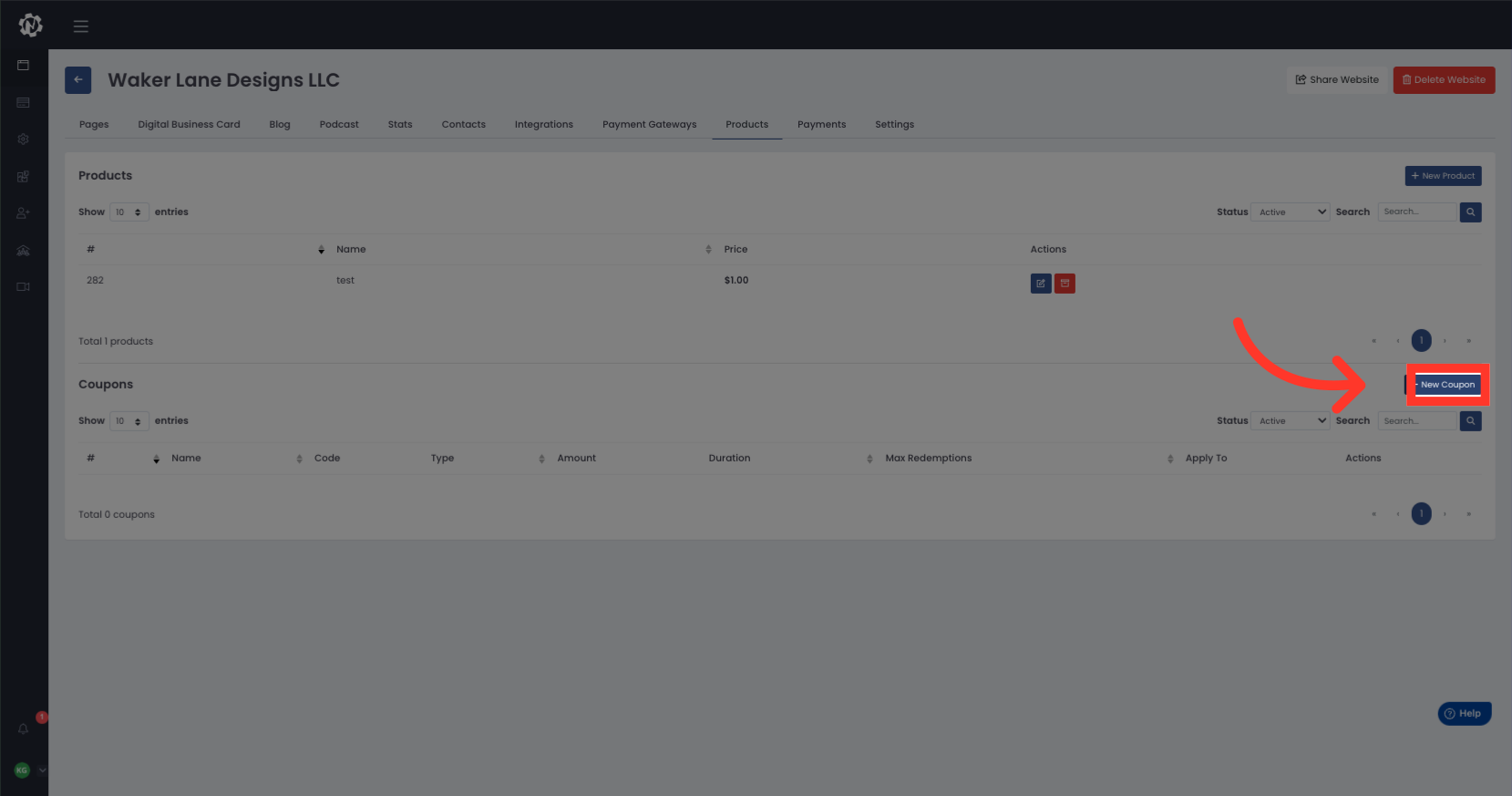
4. Fill in the information here to create your coupon
Fill in the necessary details for the coupon, such as the coupon name, code, type, amount, duration, and any other applicable options.
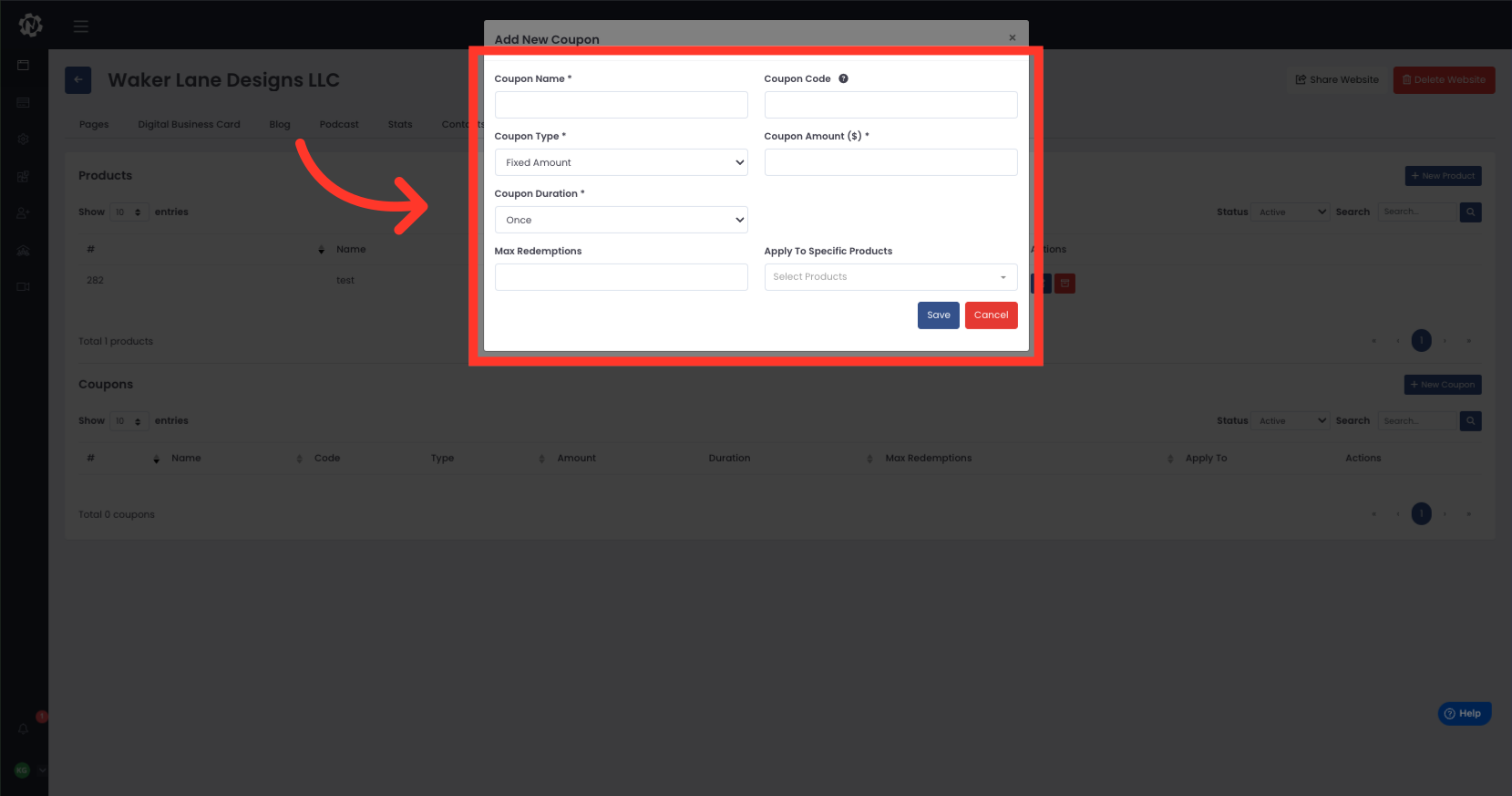
5. Click "Save"
Save the changes made to the coupon.
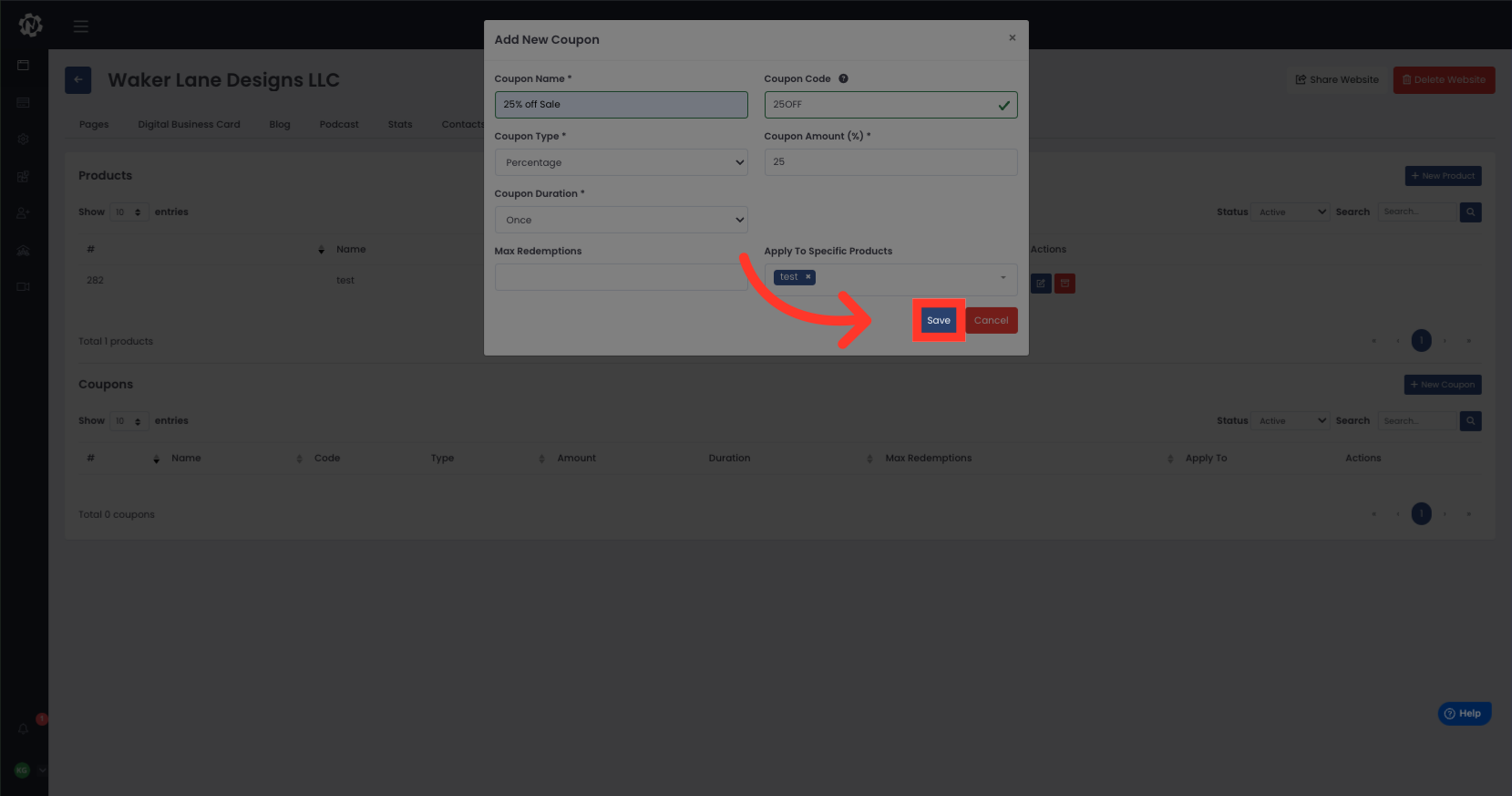
6. Click "Pages"
Go back to the order page by clicking on the "Pages" tab.
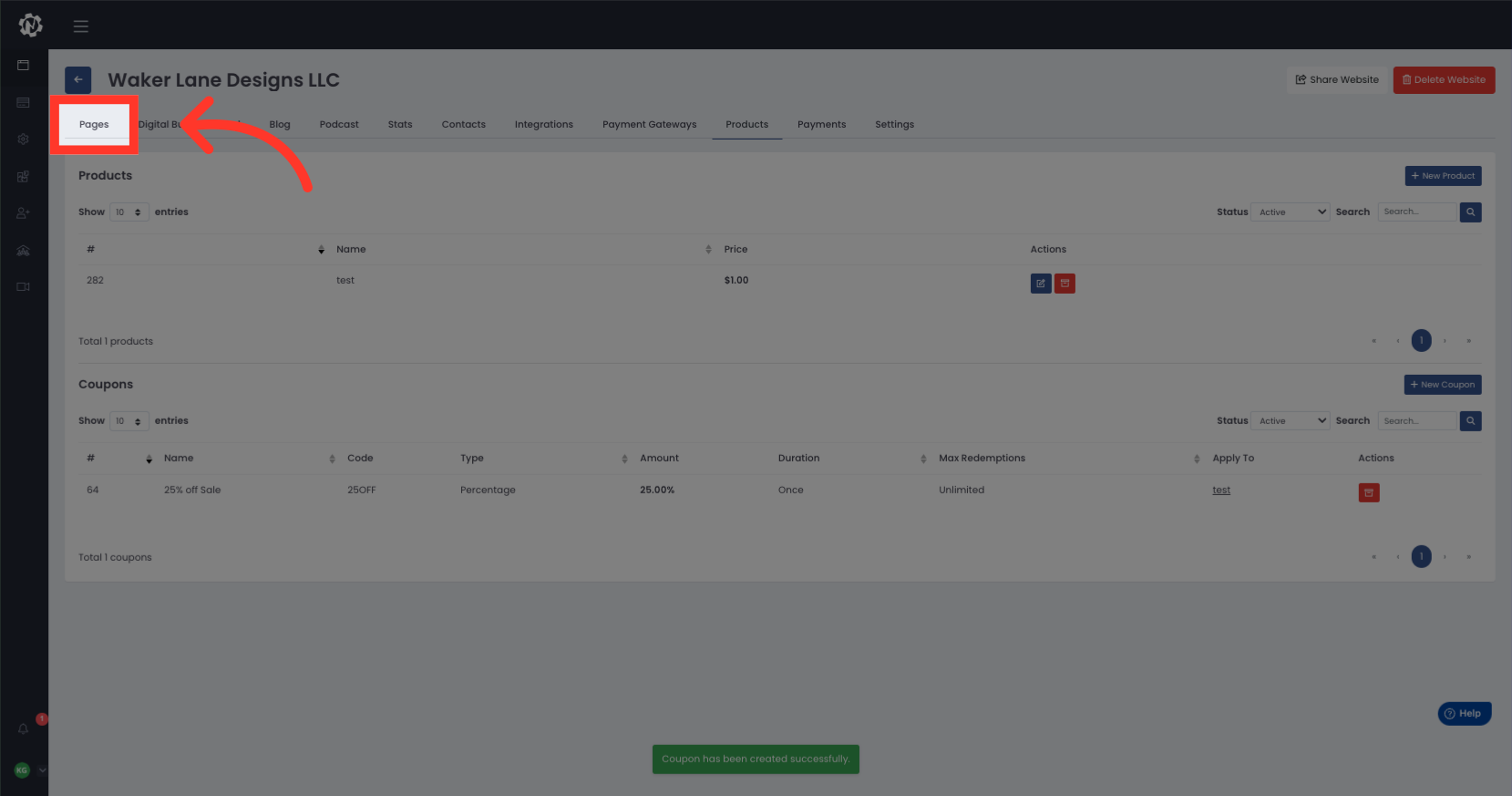
7. Click "Edit"
Edit the order page by selecting the "Edit" option.
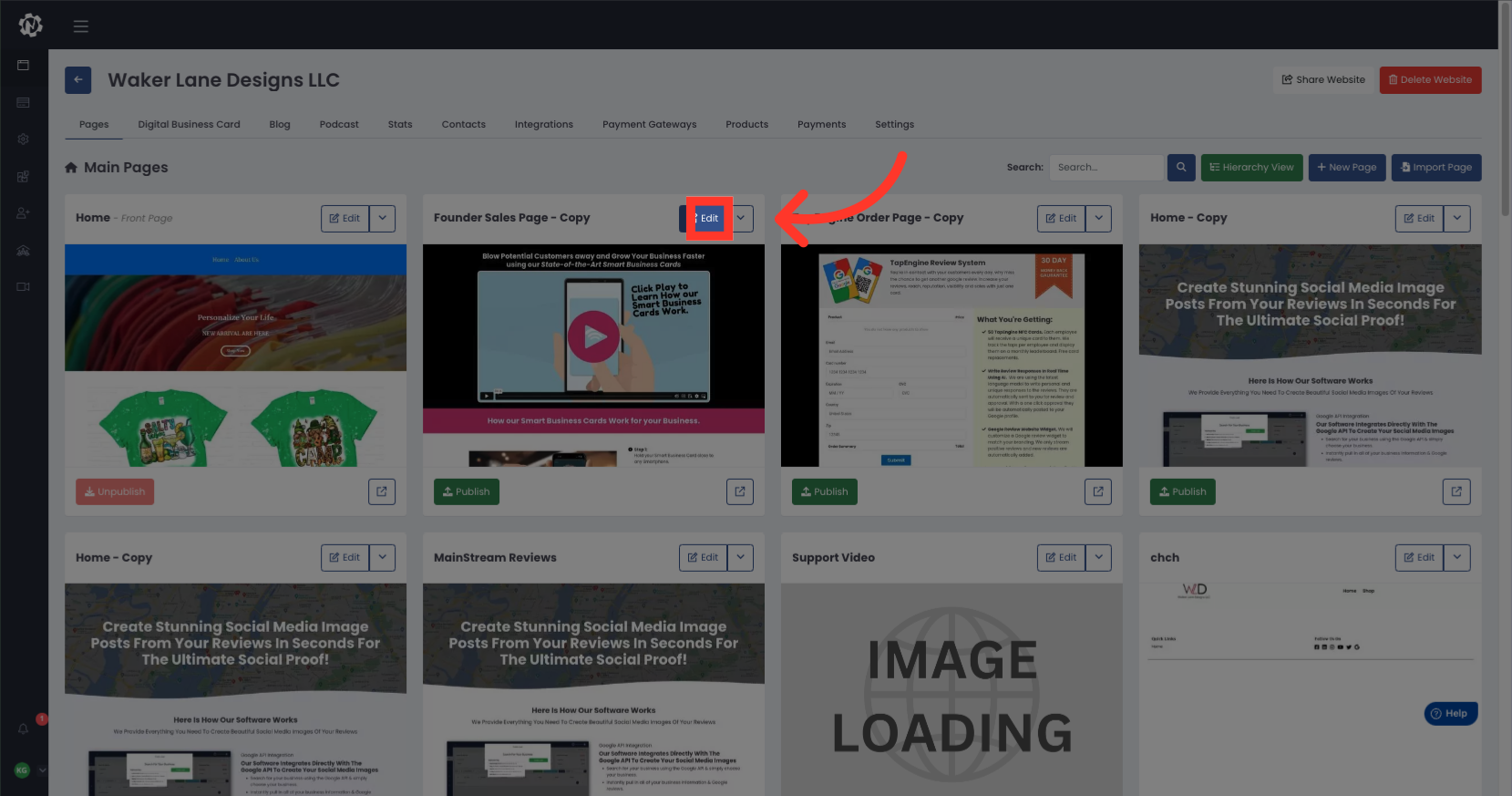
8. Click "Add Element"
Add a new element to the order page by clicking on the "Add Element" button.
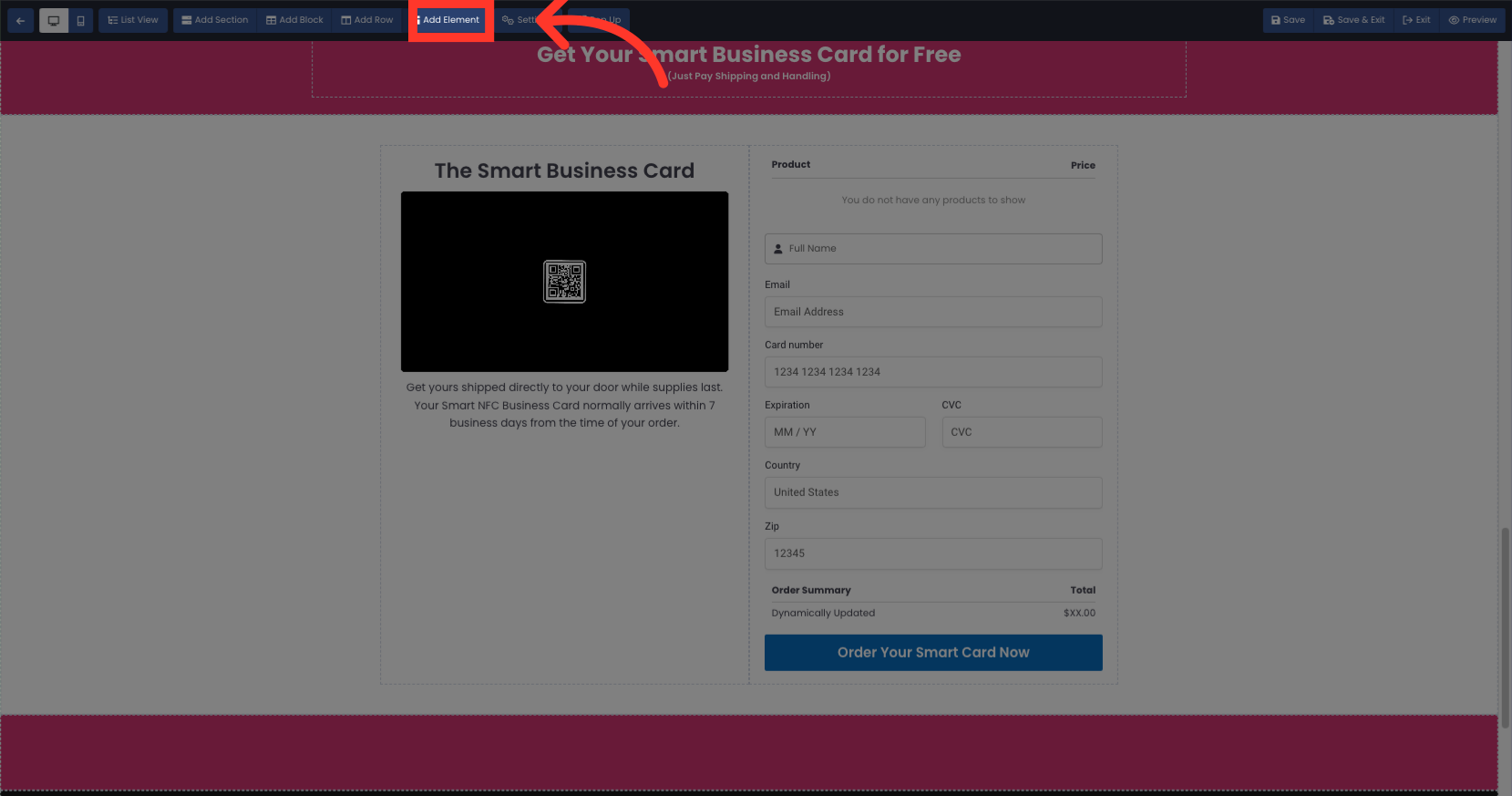
9. Click on Coupon and drag to where you want to add the coupon
Click on Coupon
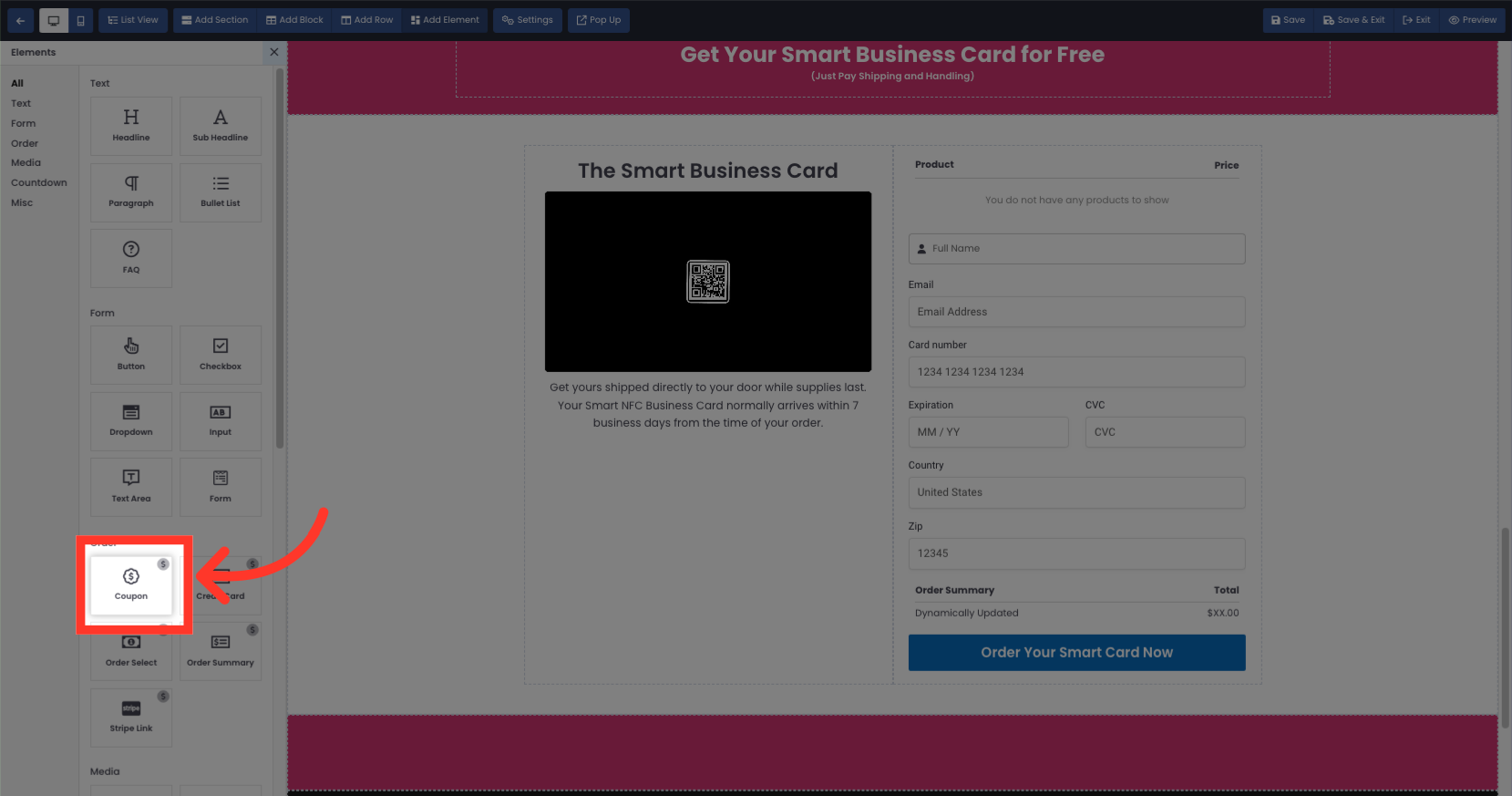
10. Click "Save & Exit"
Save and exit the order page to apply the changes made.