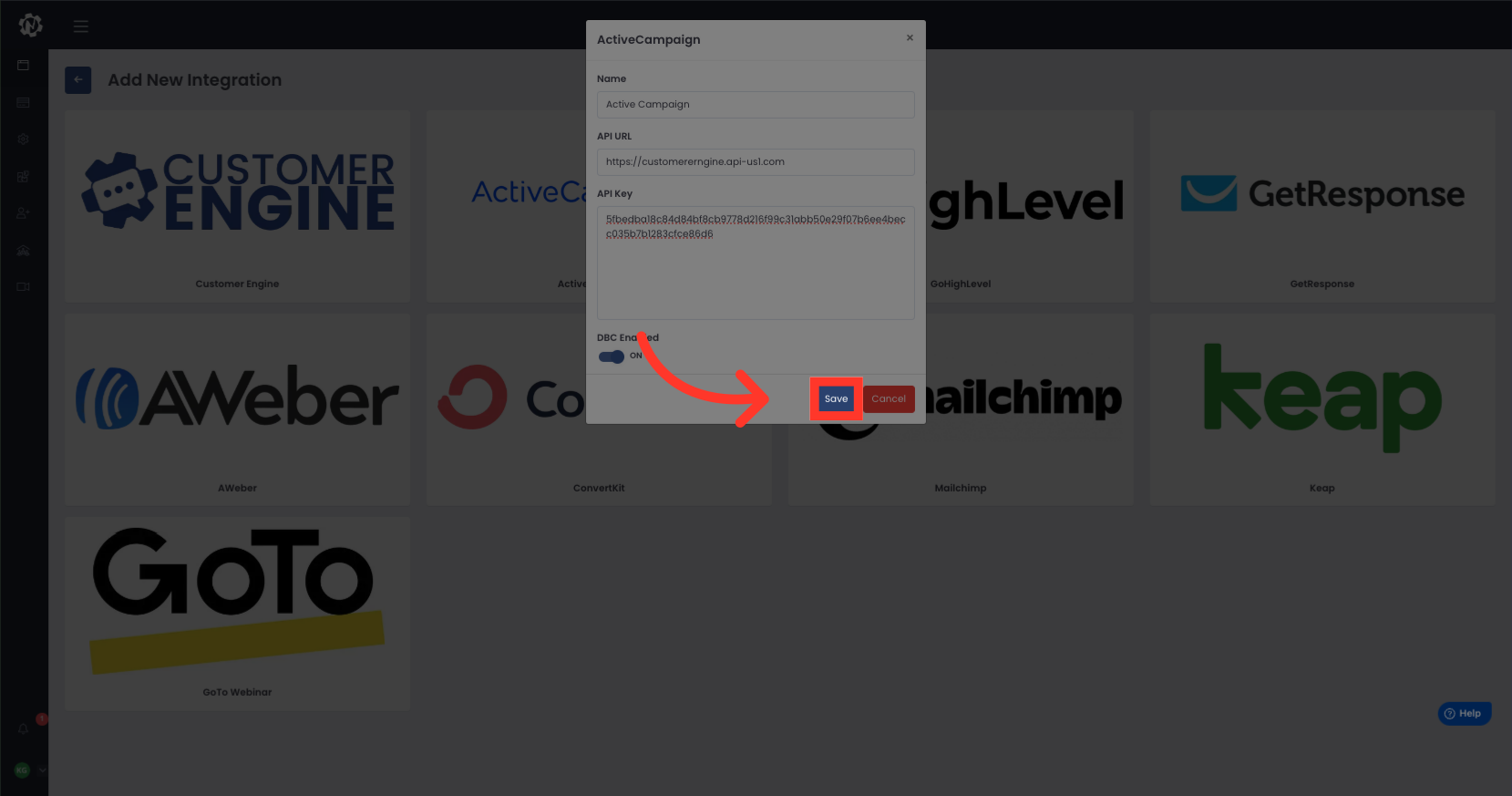This guide will walk you through the process of integrating Active Campaign with NetEngine. Follow the instructions below to seamlessly connect these two software applications and enhance your employee training experience.
Go to app.netengine.co
1. Login to app.netengine.co
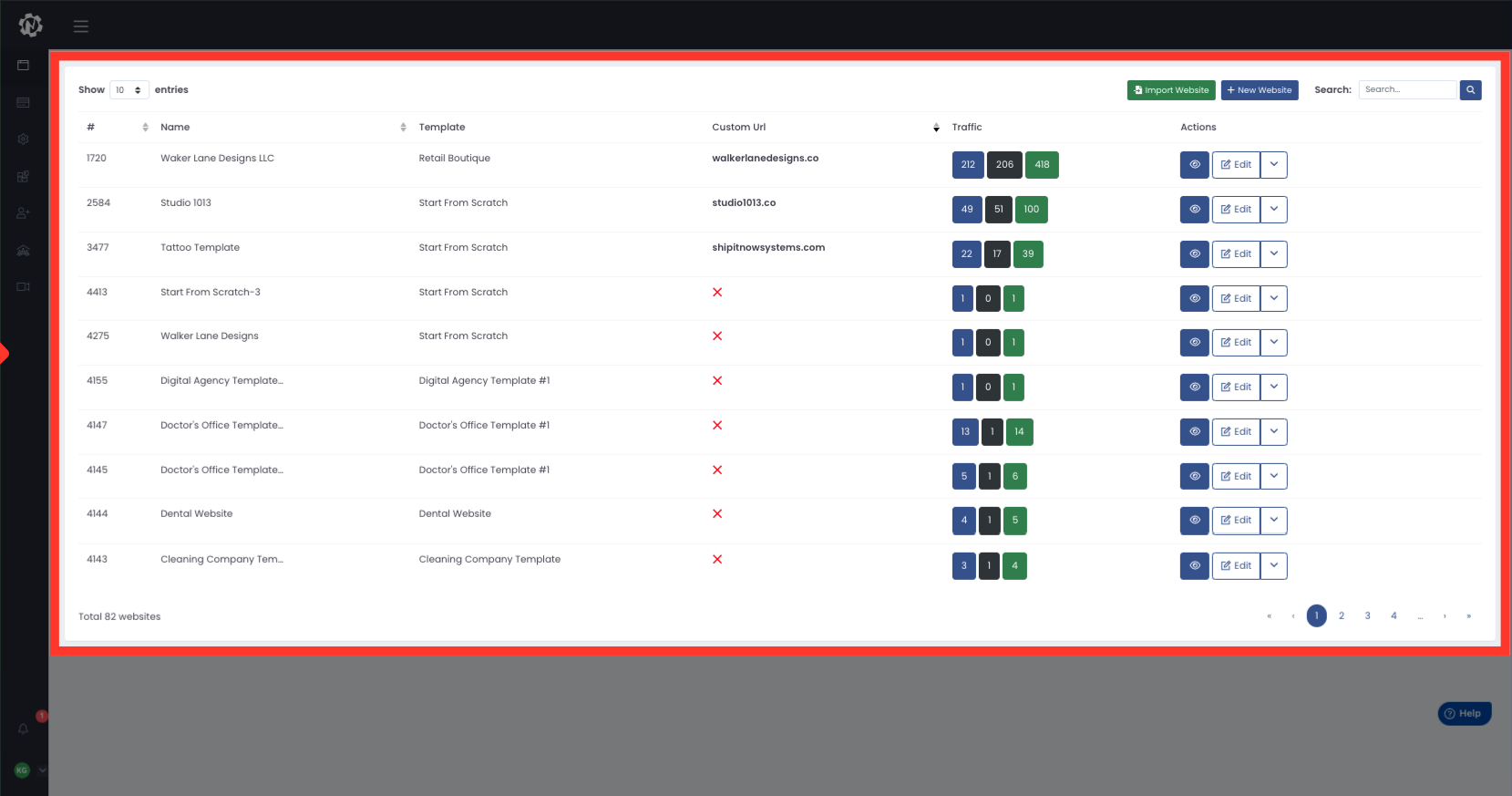
2. Click "Edit"
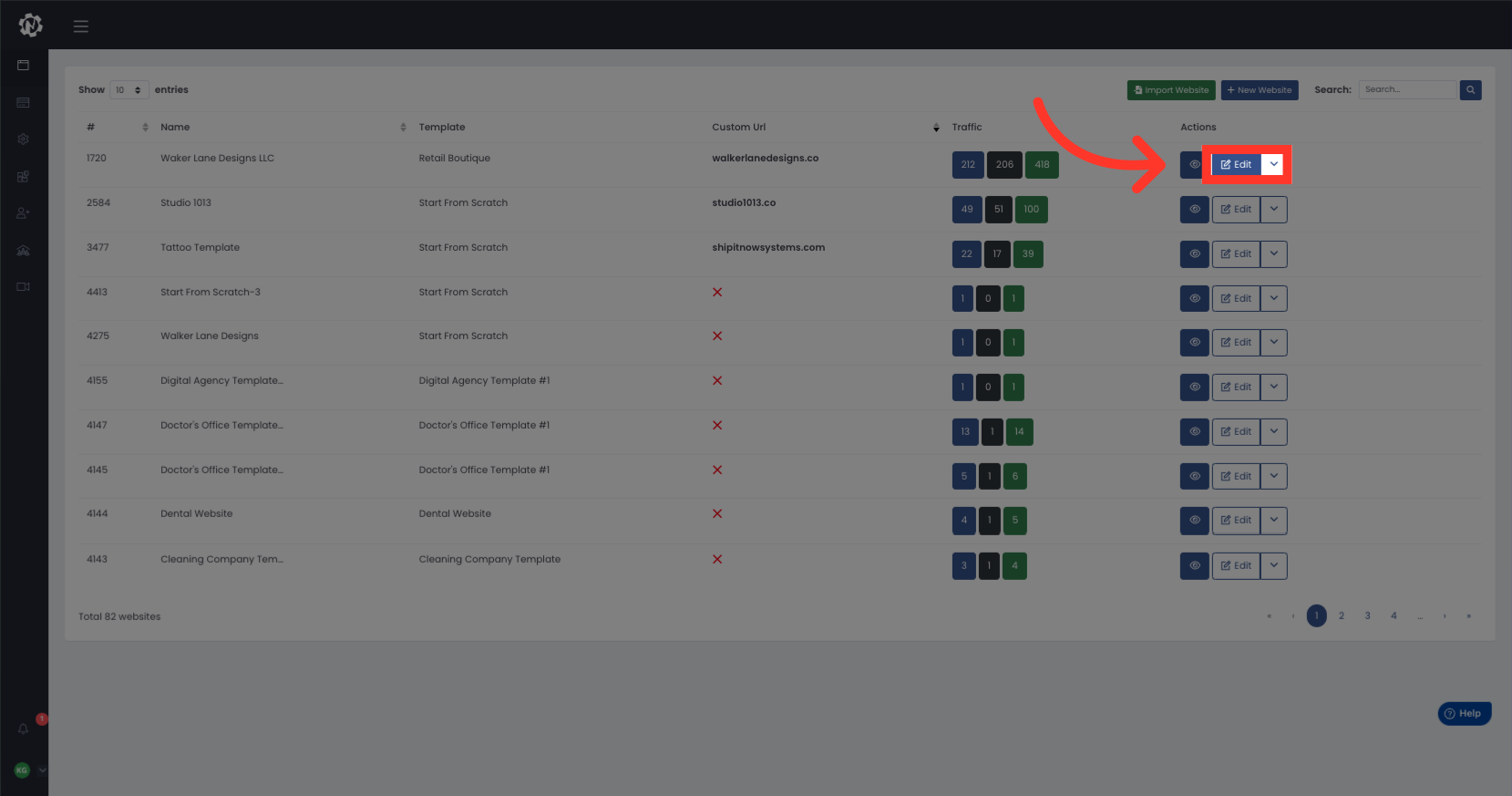
3. Click "Integrations"
Select the "Integrations" option.
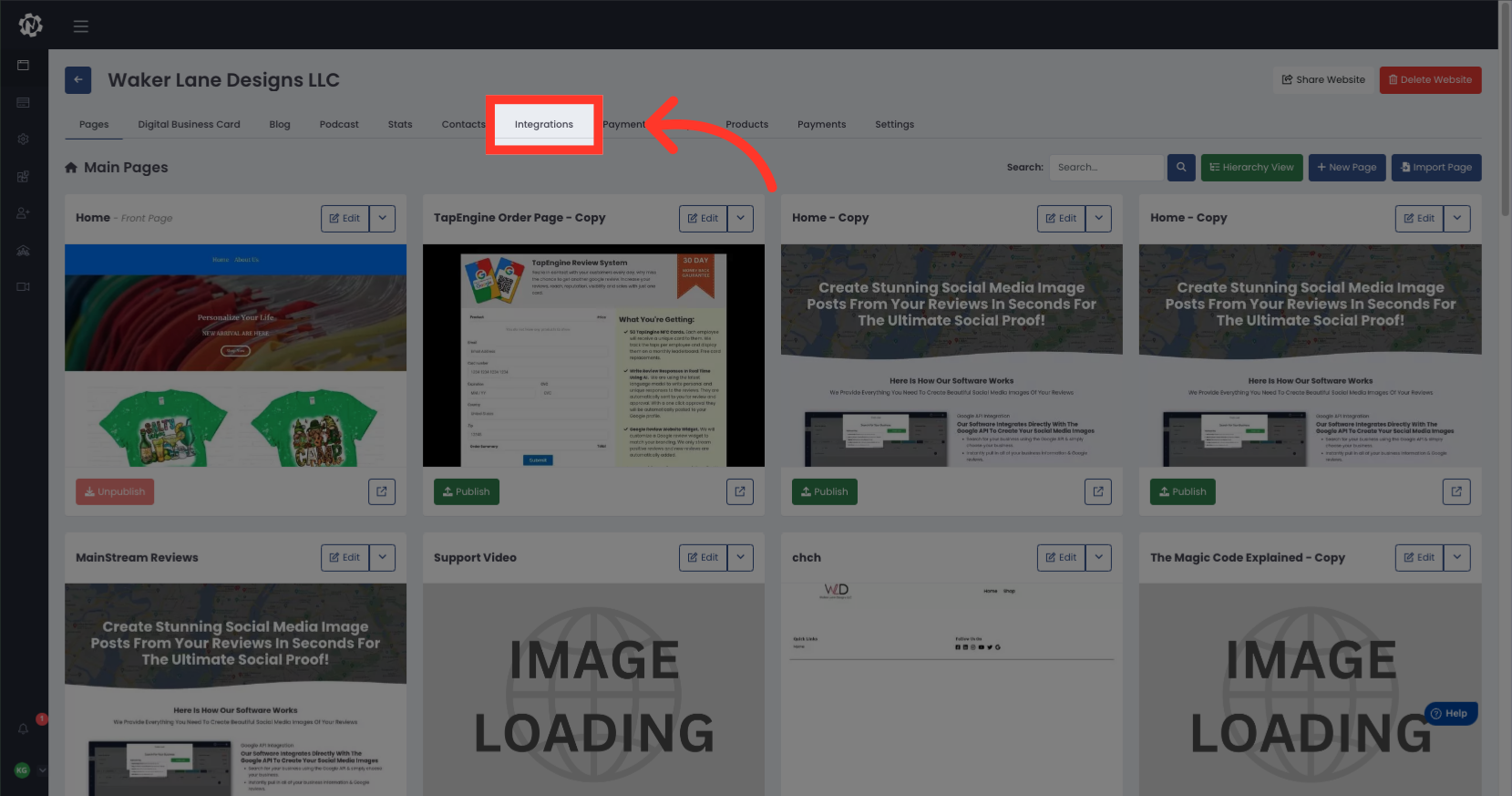
4. Click "New Integration"
Select the "New Integration" button.
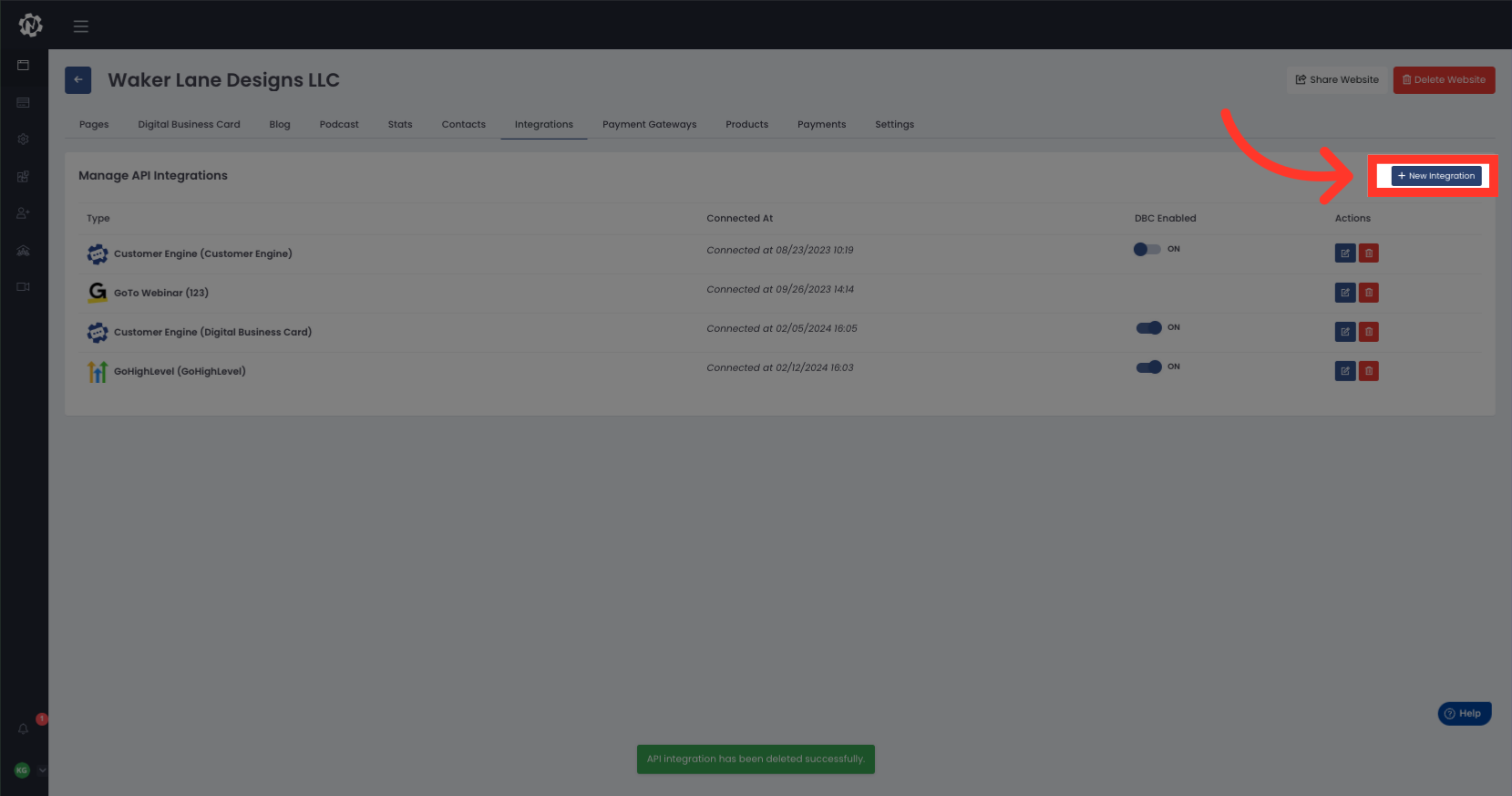
5. Click "ActiveCampaign"

6. Name Your Integration
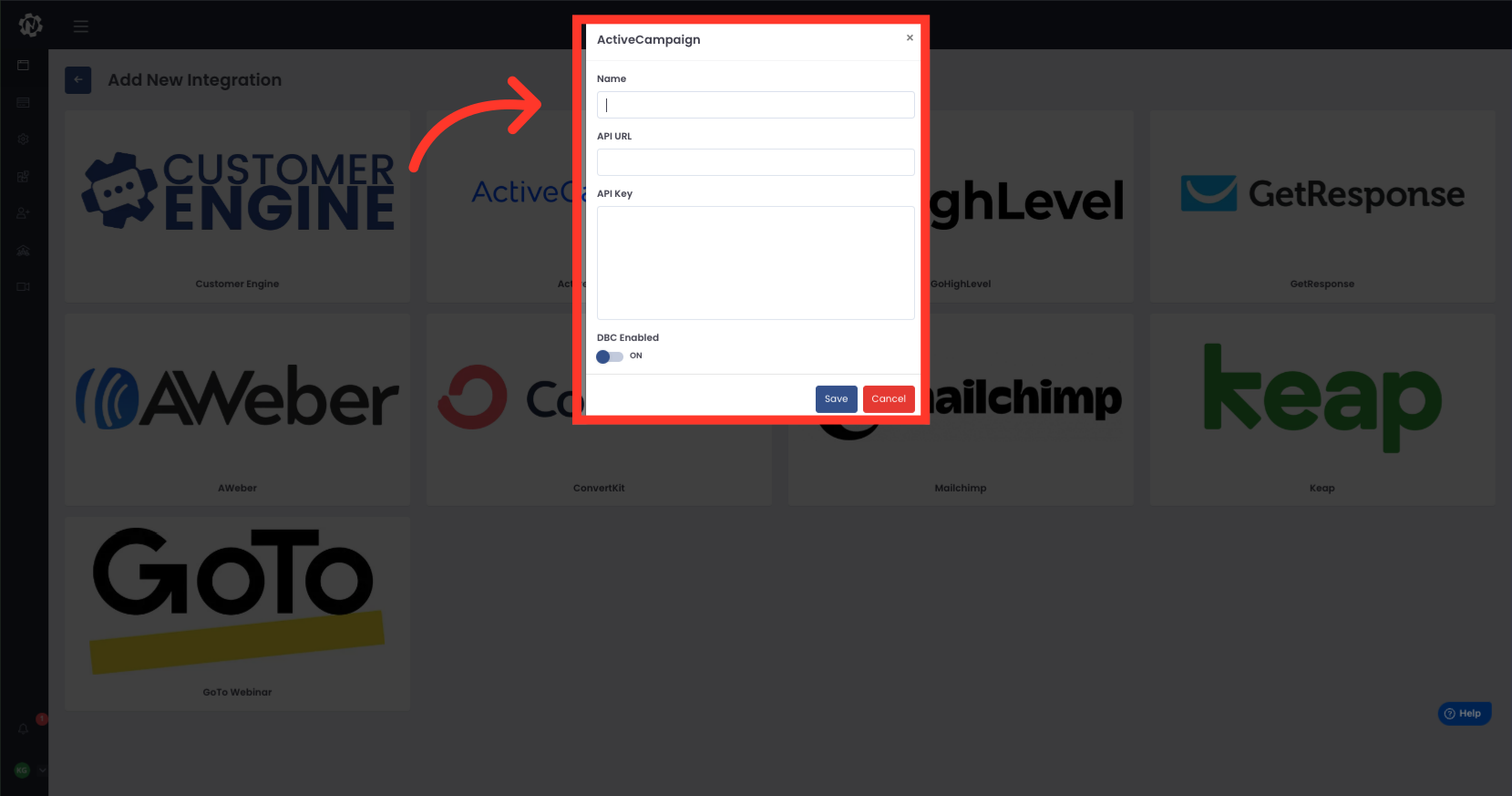
7. Click "Go to Active Campaign: Click Settings
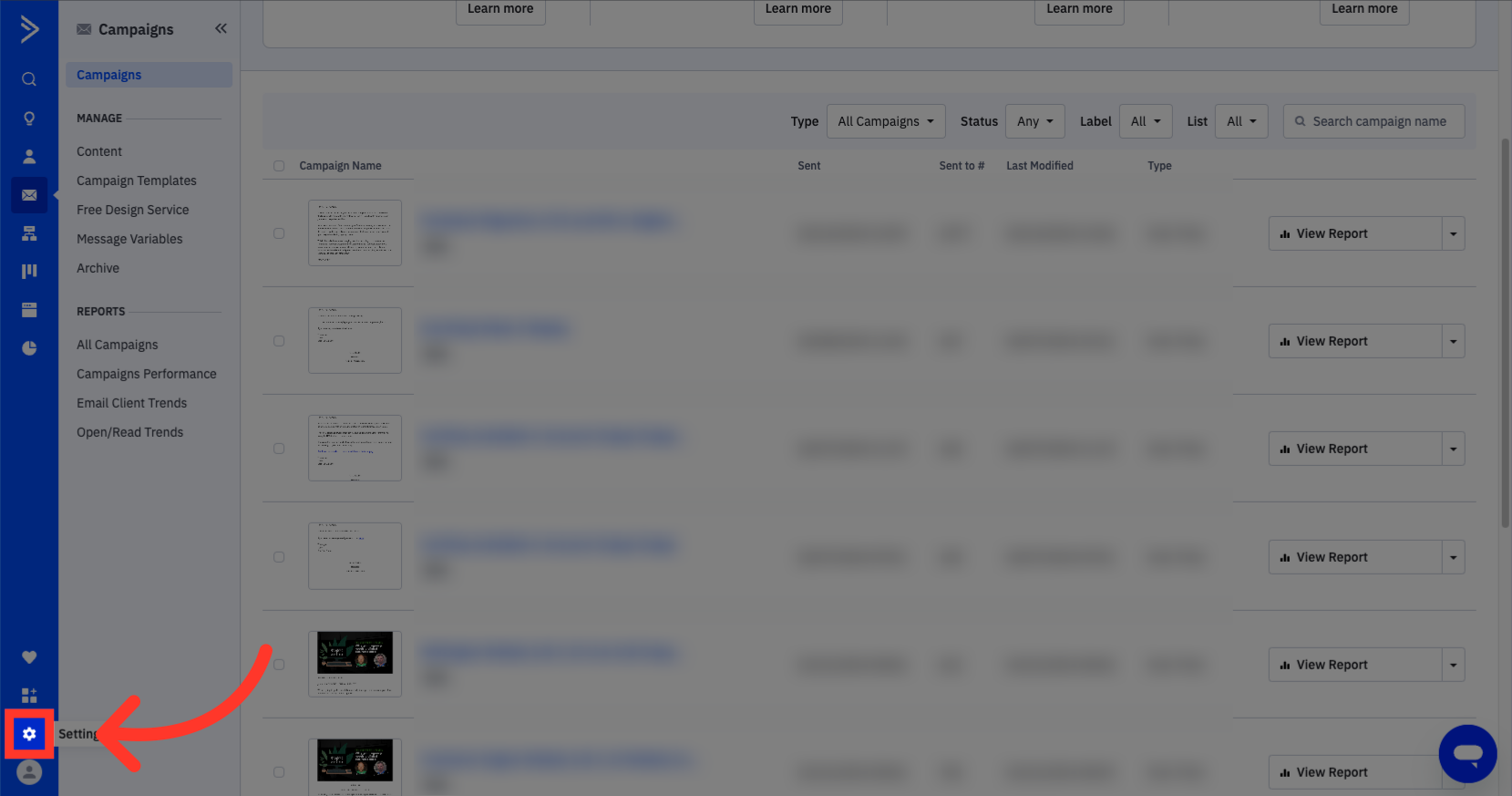
8. Click "Developer"
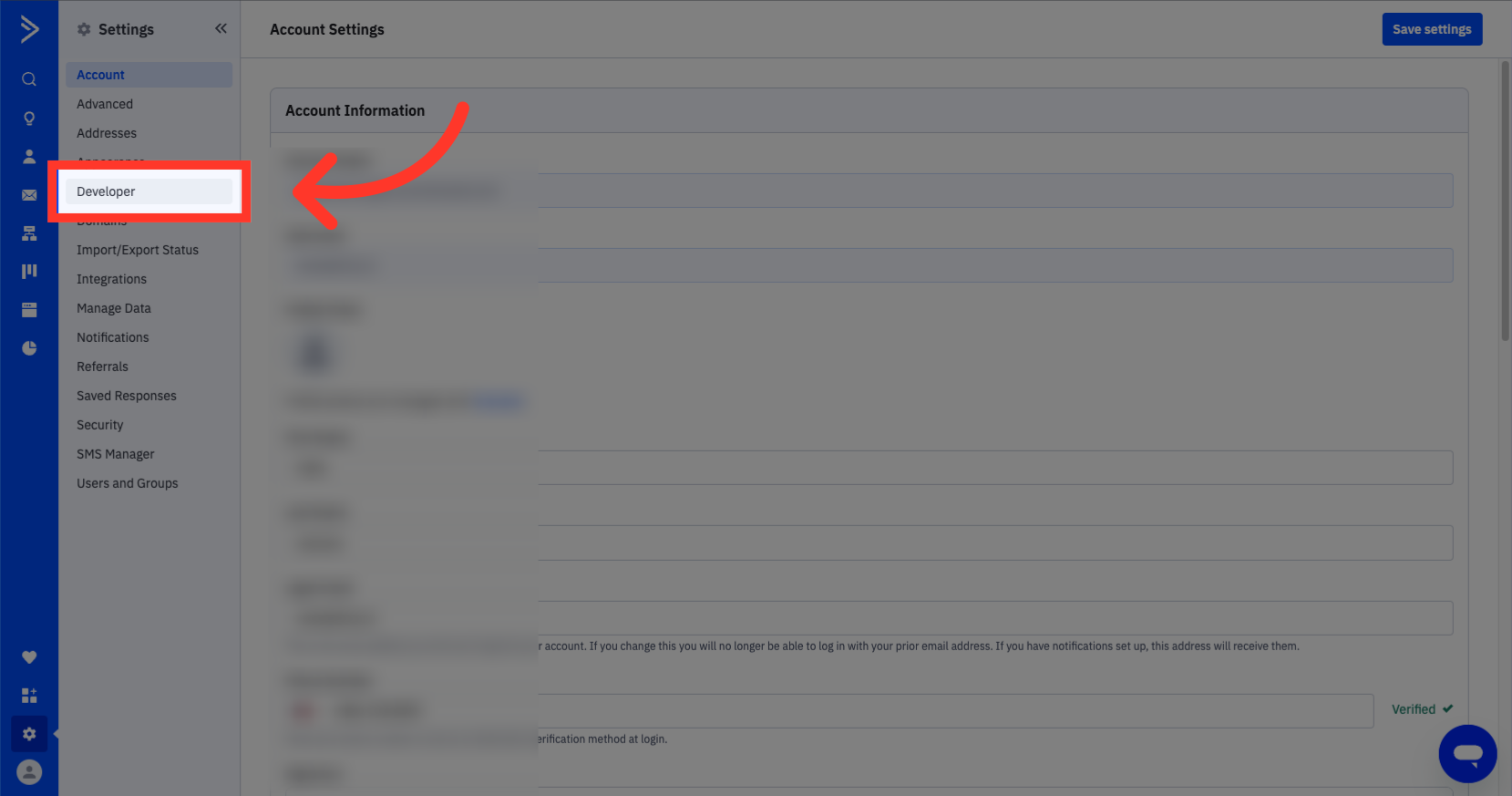
9. Click "Copy API Url"
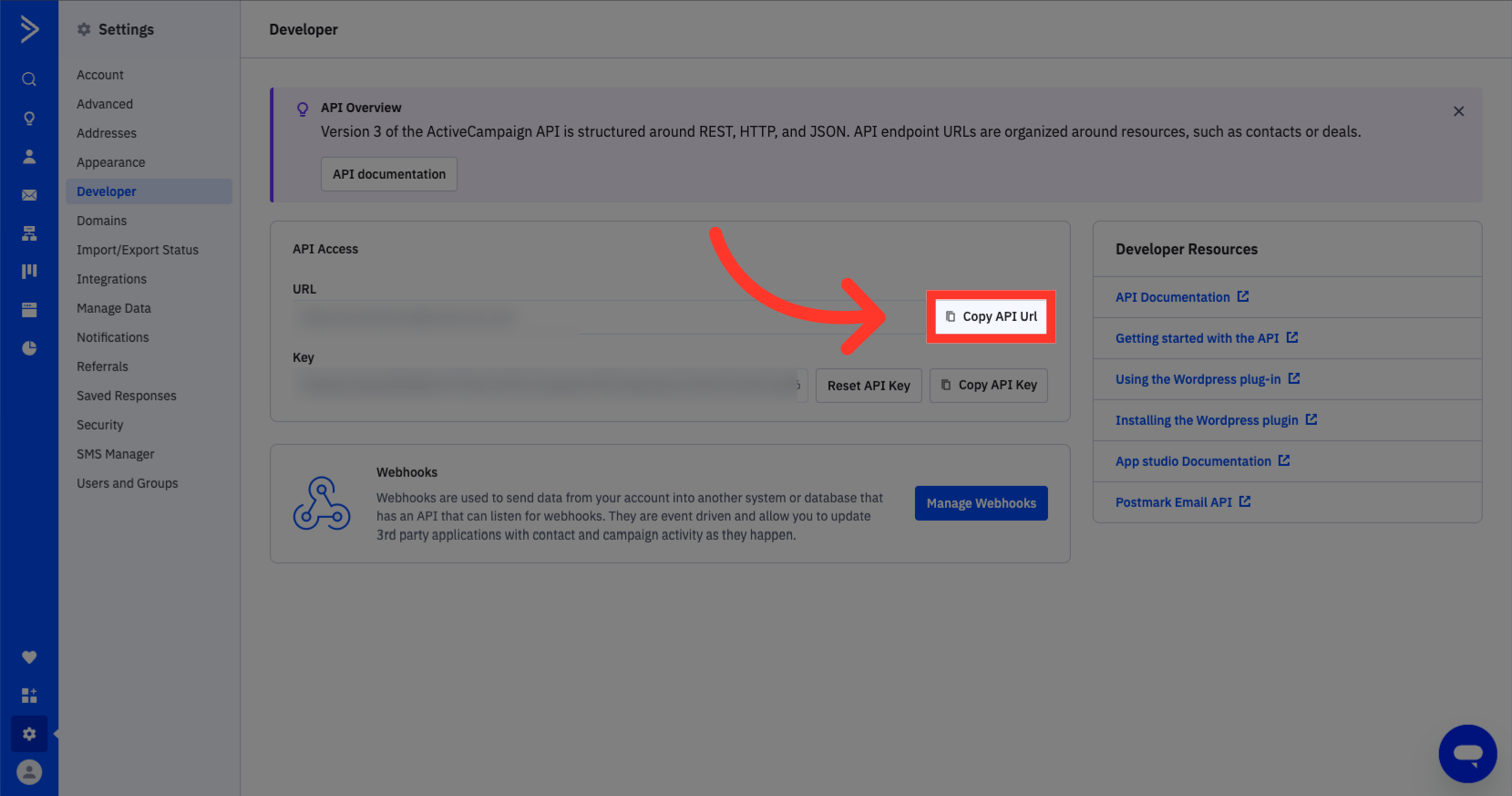
10. Go back to app.netengine.co
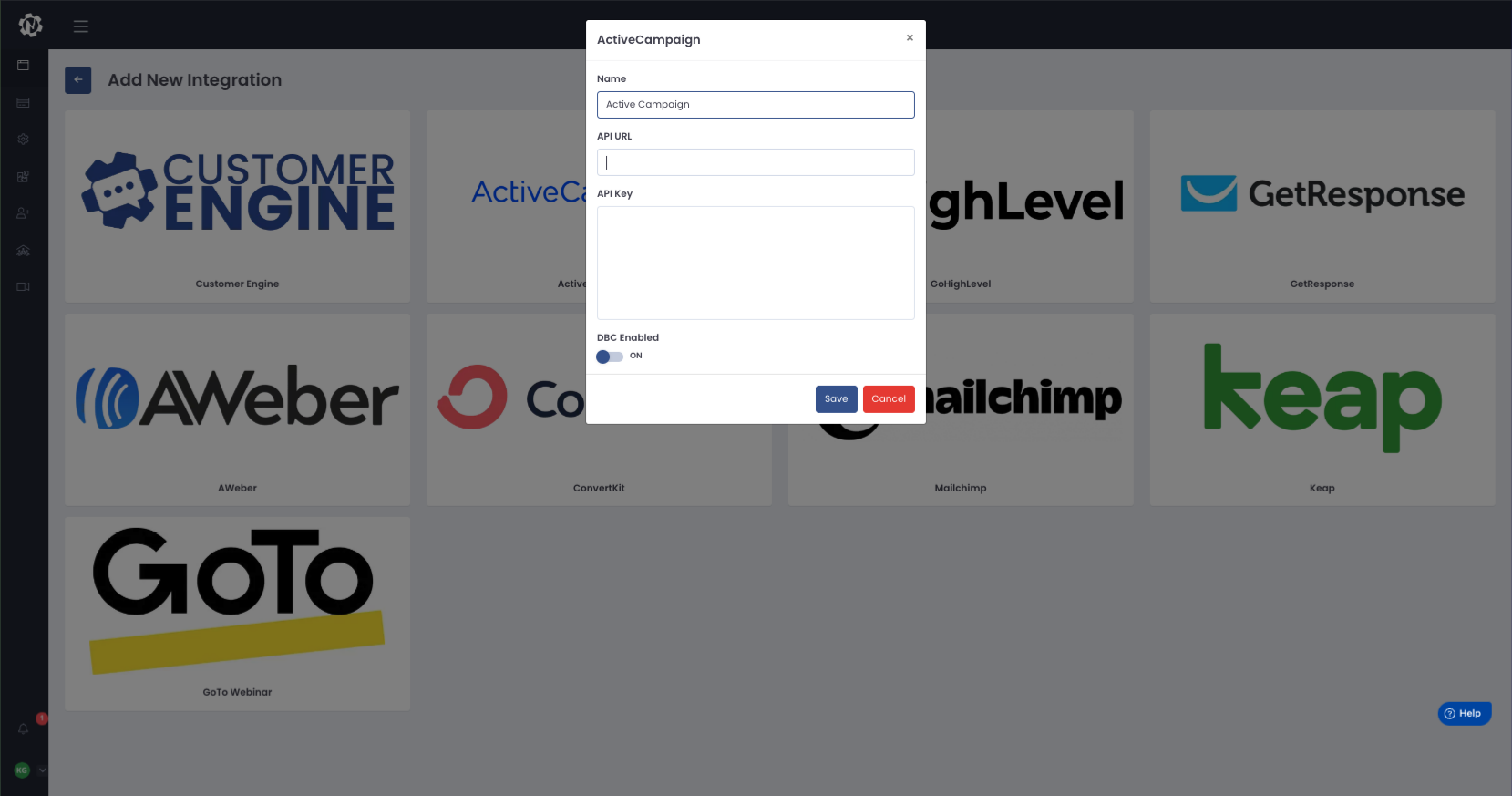
11. Paste your API URL
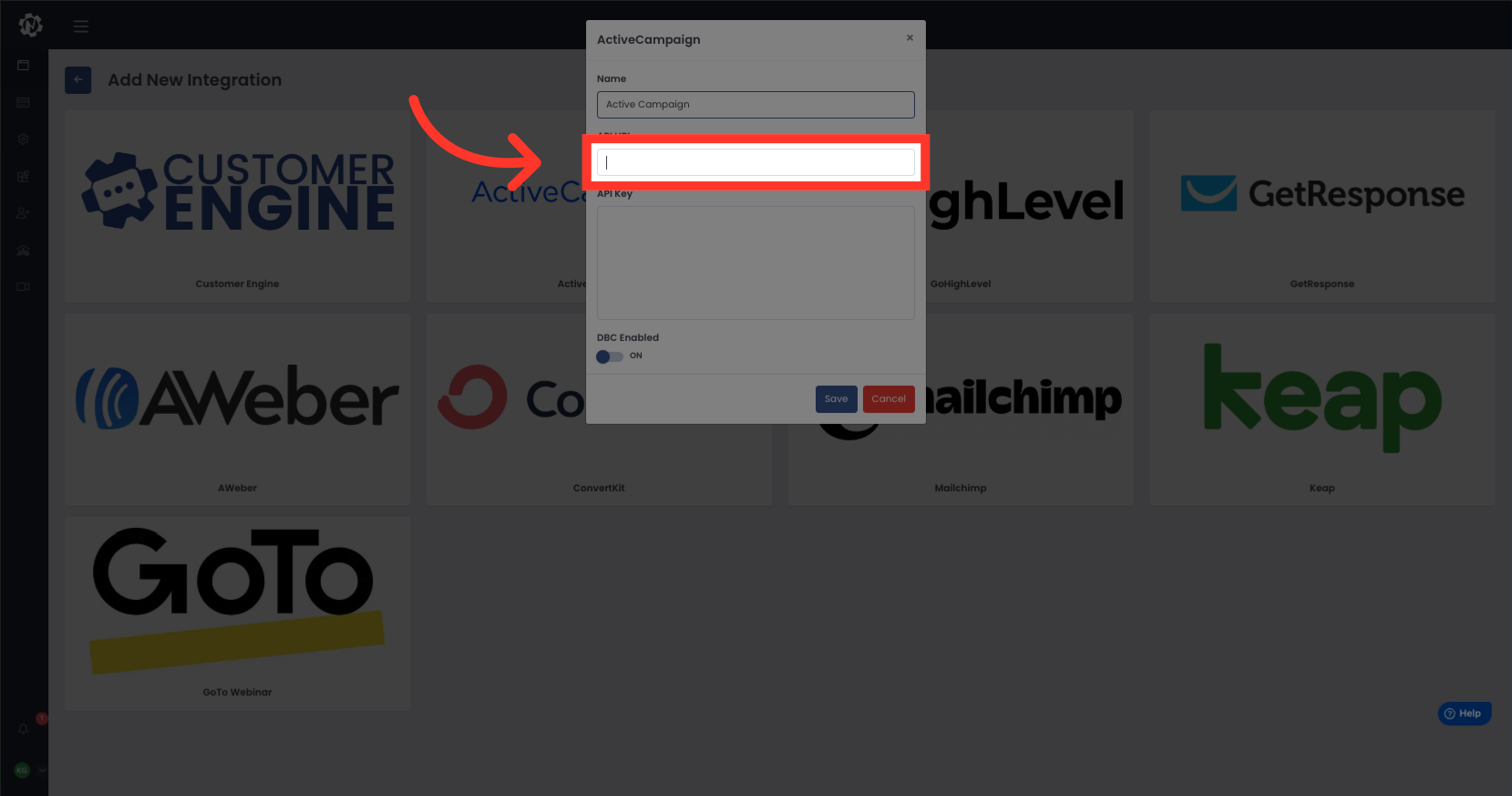
12. Click "Copy API Key"
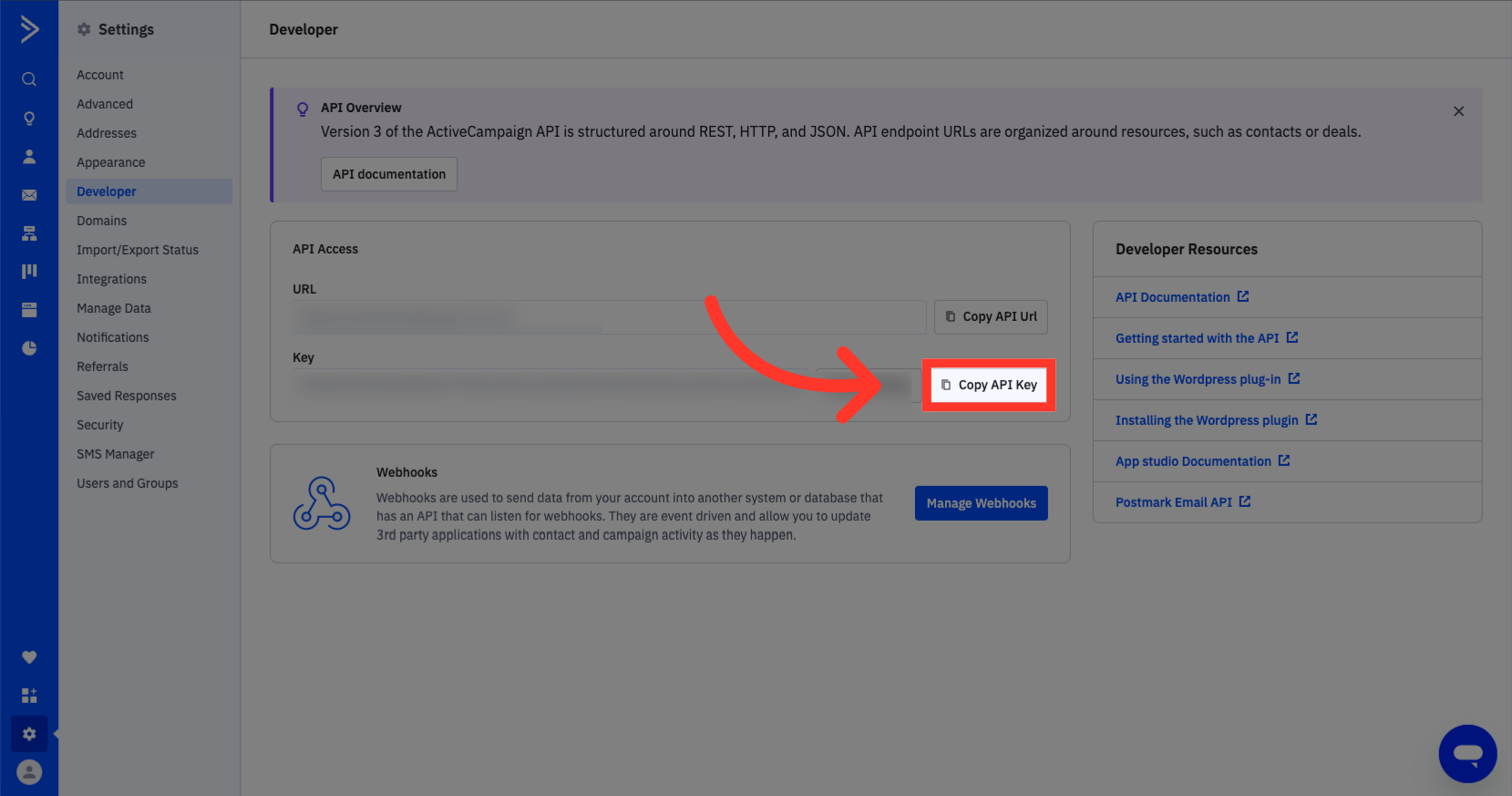
13. Switch to "app.netengine.co"
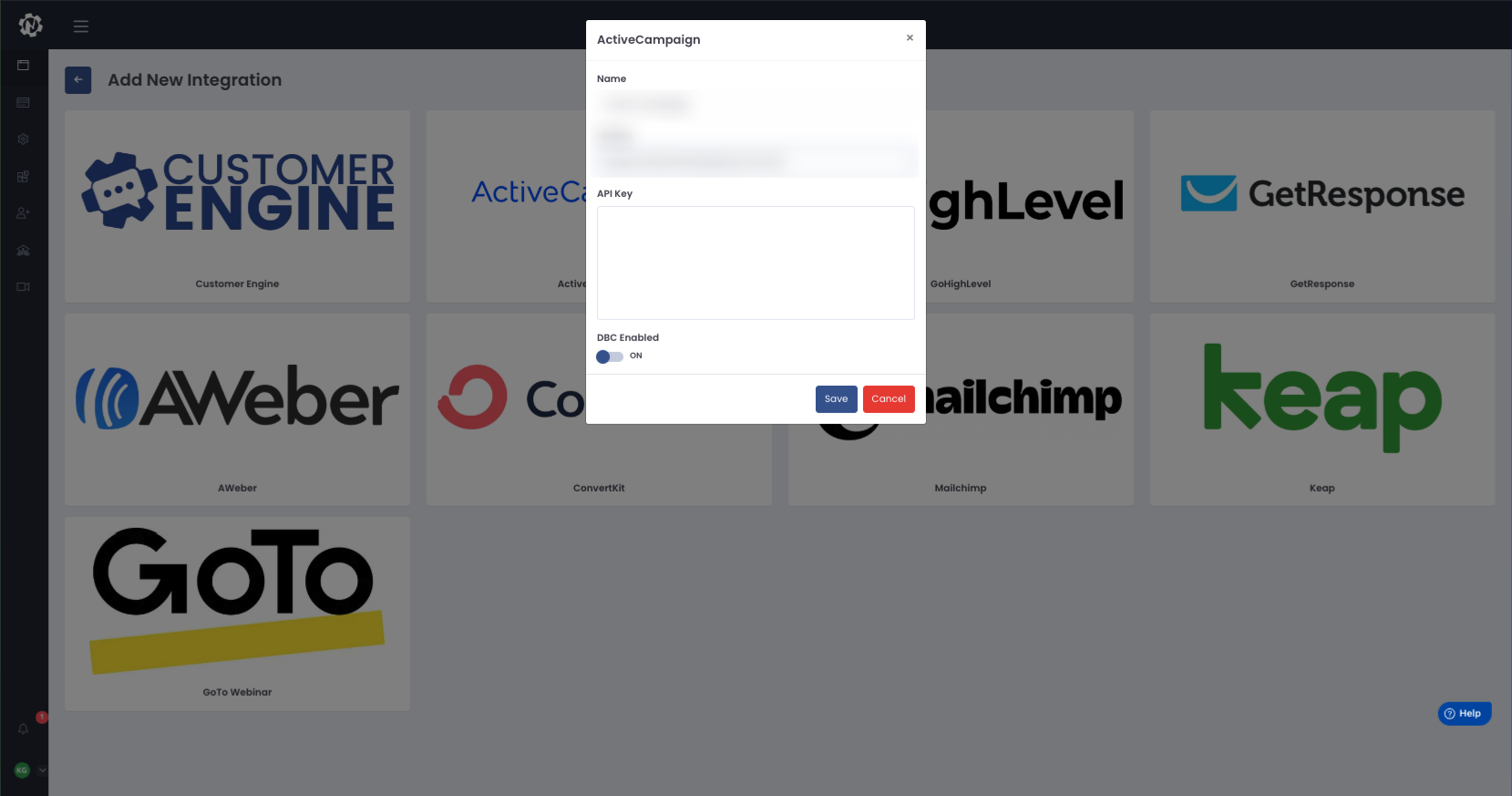
14. Click "API Key"
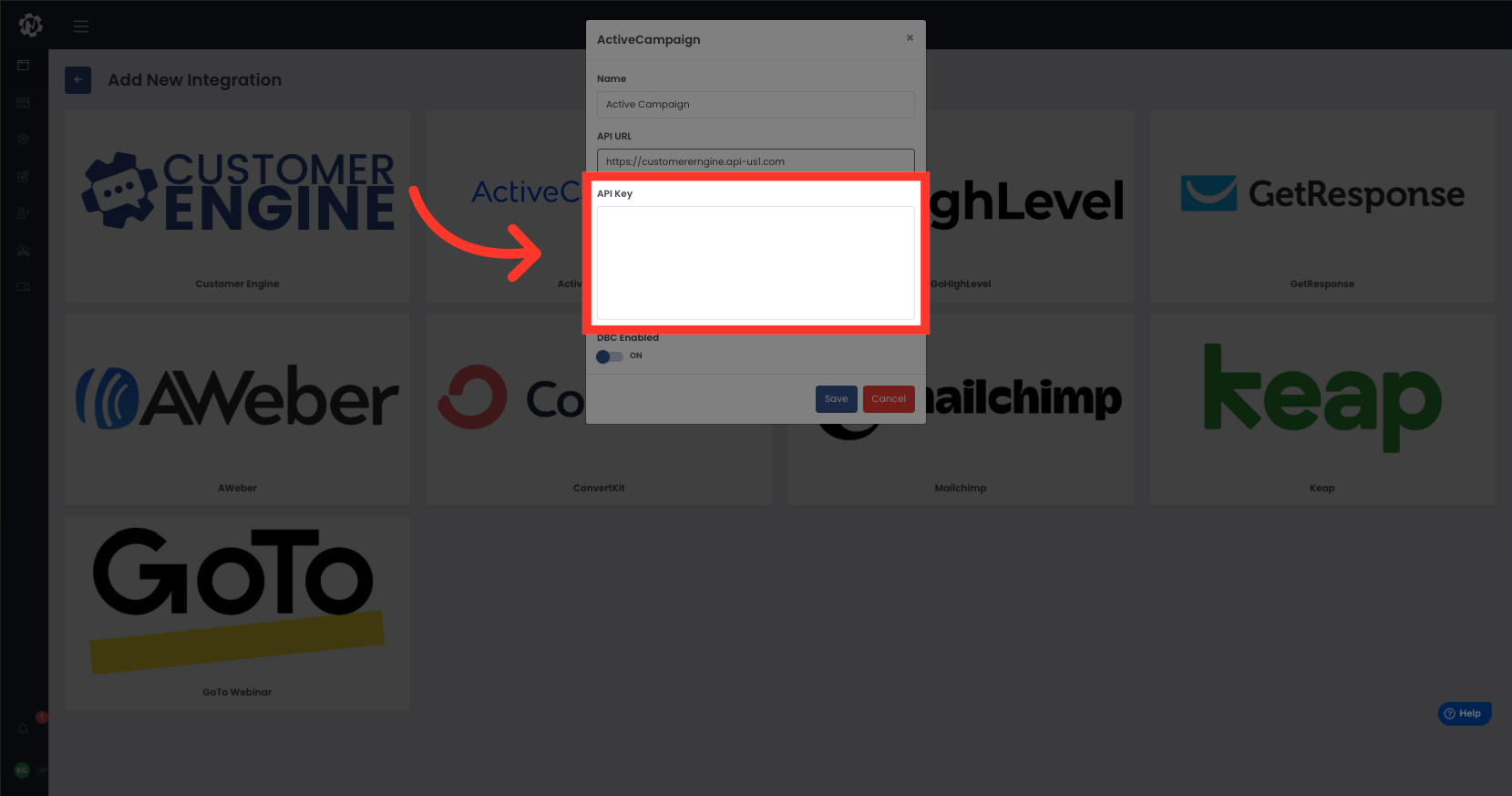
15. Paste your API Key Here
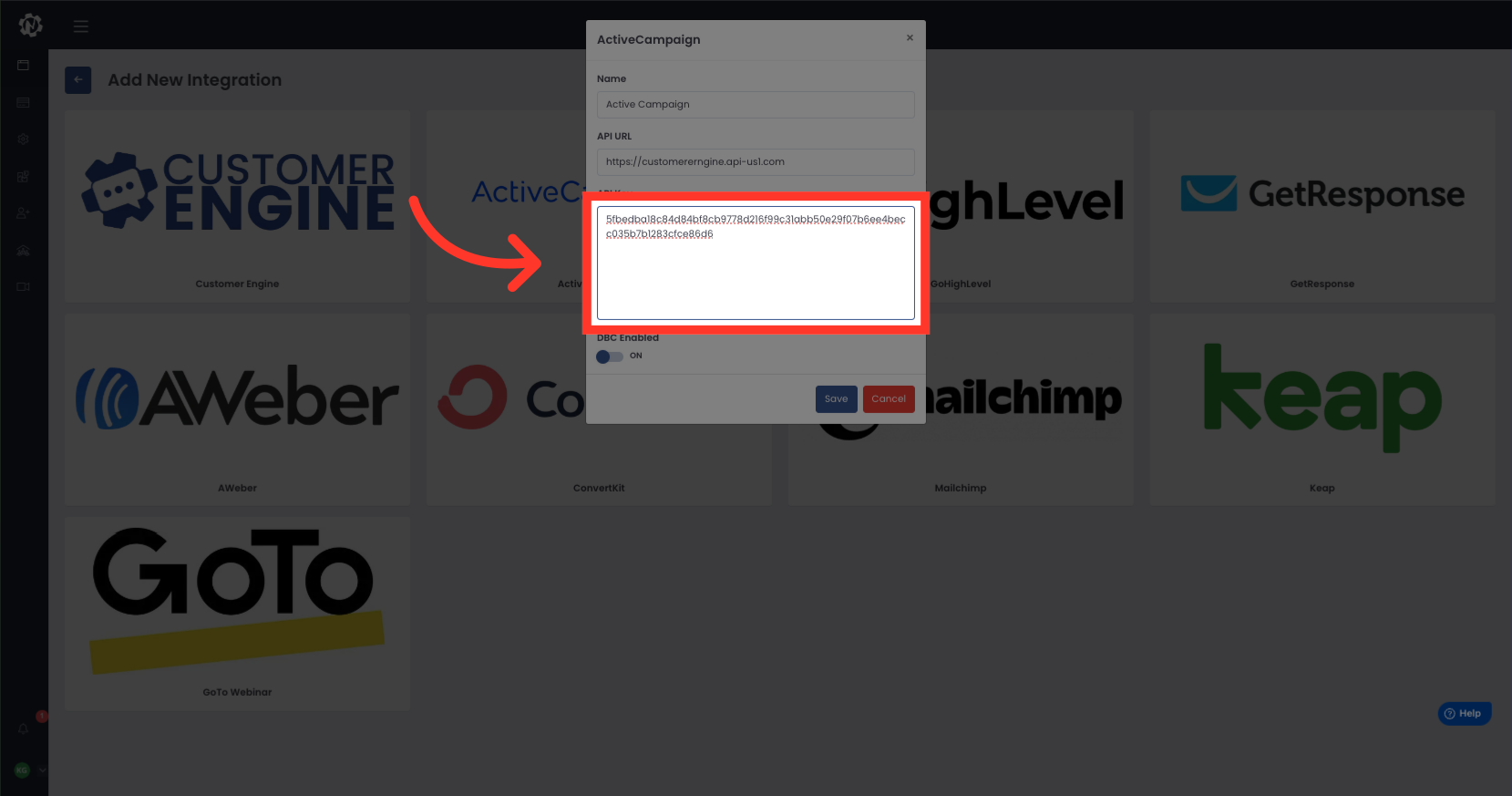
16. Turn on DBC if you have Digital Business Card
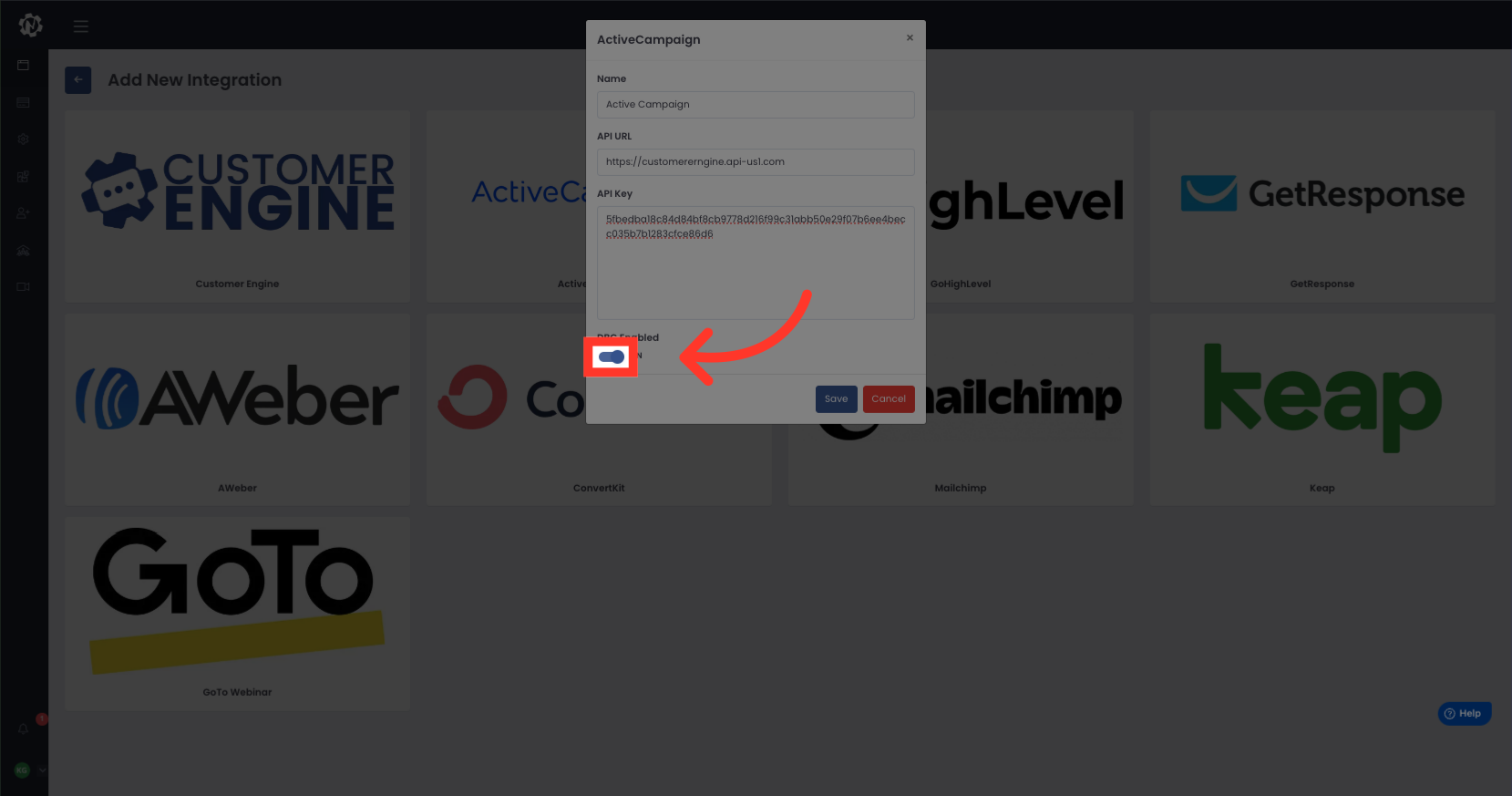
17. Click "Save"